|
SUPPORT
> FileMan >
Tutorial
> Viewing & Editing Files
Return to Support
Viewing and Editing Files
If the file type is text (.txt) you can click on the icon
in column two to view the file or click on the filename
link to edit the file.
If the file is a Web page(.html) click on the icon in column
two to view the page or click on the filename to edit the file.
- If the file is binary: an image (.gif or .jpg), MS Word
(.doc or .wpd), Excel (.xls), etc., click the check box in column
one, then click the download link in Section Three. That will download
and open the file for viewing and/or editing in its mother program.
NOTE: These editing functions are provided merely as an emergency
tool to be used with EXTREME caution. Any changes made to files are permanent
and cannot be "undone".
ALWAYS BACKUP YOUR FILES
BEFORE YOU USE THE EDITOR
HTML Editor
FileMan has a semi-powerful built in HTML Editor that allows you to edit HTML
in a GUI interface. The script requires that you have MS Office installed to
use this graphical interface. If you don't, you'll still be able to edit them
in plain text mode (described below). Due to the fact that it uses MS Office's
HTML editing functions, you need to be careful with what you edit. If you aren't
careful, you could end up with MS Internet Explorer proprietary code which wouldn't
appear correctly through any other browsers.
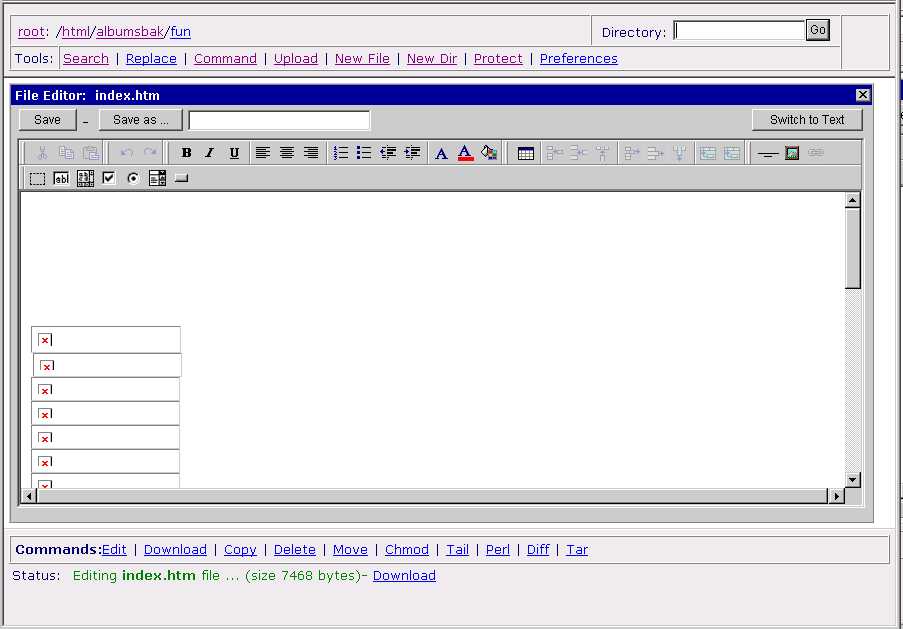
If you've ever used a GUI Web editing utility before, this feature will be
very straight-forward to you. It is actually a simple form of MS Publisher.
To see the function of any of the buttons, simply hold your mouse over that
button and a description will appear explaining that button.
Text Editor
The Text Editor is provided for direct editing of the code of any text (ASCII)
file. You can switch to this mode while editing any HTML file simply by clicking
"Switch to Text" at the top-right of the window. This mode is considered
somewhat safer than the HTML Editor in that it doesn't try to compensate for
style changes. You are able to input your HTML code directly without worrying
about the underlying code becoming corrupt from the original. Be warned, however,
this mode requires that you know HTML coding as there is no GUI interface for
the beginning user.
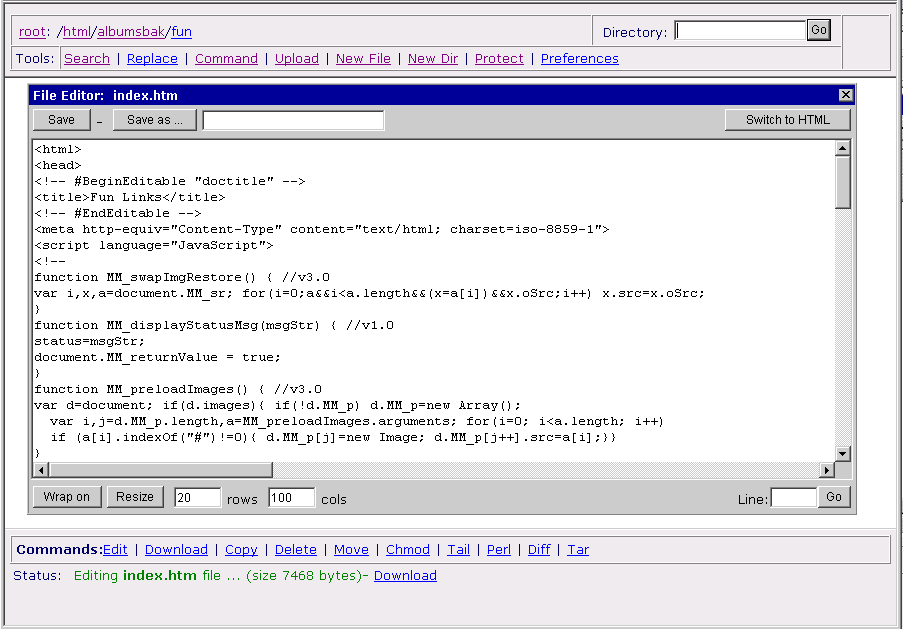
After you are done editing your file, make sure to either click "Save"
or "Save as..." (once you've typed in your filename
in the provided space) to save your changes. Also, you'll notice that you can
turn word wrapping off and on at the bottom of the text editor (note
that wrapping the text will not insert additional line feeds into your text
document when you save it).
|
ProHosting has hosted over [an error occurred while processing this directive] web sites since 1996!
|
|
