|
WinSCP
FTP using WinSCP
1) Download the applicable version of
WinSCP (a free download) by visiting the WinSCP website .
2) Install WinSCP. You will have some customization
options (interface, shortcuts, etc). Choose by preference.
3) Launch WinSCP. You will get the WinSCP Login
Screen. Click New.
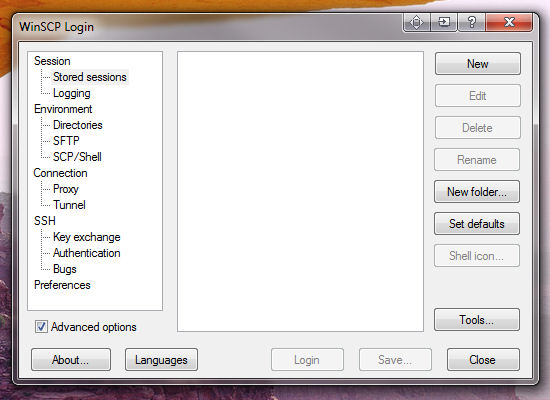
4) Enter your login information (your domain,
account or other ftp user, password). WinSCP defaults to SFTP protocol.
Change to FTP and TLS Explicit encryption. If you want to store this
session in WinSCP, click "Save..." Then click LOGIN to connect to the
server.
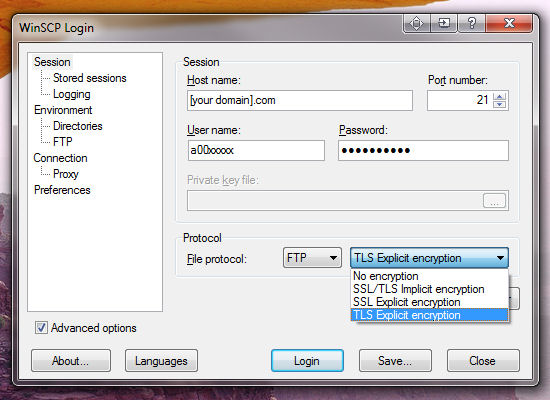
5) As you login for the first time, you may be
prompted concerning the server certificate. You have a few options. Choose
by preference. You will avoid this window next time if you store
the certificate.
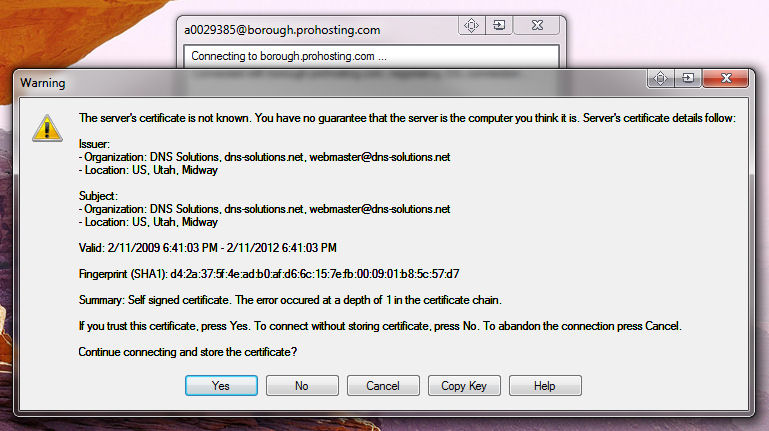
6) Once logged in, you can access the folders on
your server. Typically, you will be using only the "html" folder to store
files accessible through the web. For convenience, you can open the HTML
folder, then click "session" in the menu, then "Save Session". This will
reopen WinSCP to the same folder next time you login.
Explorer Interface
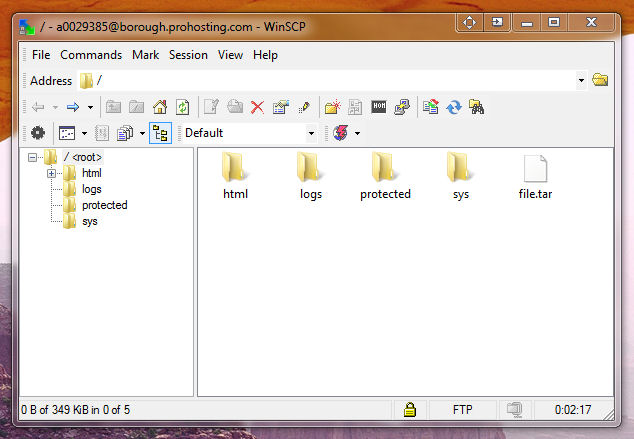
Navigator Interface
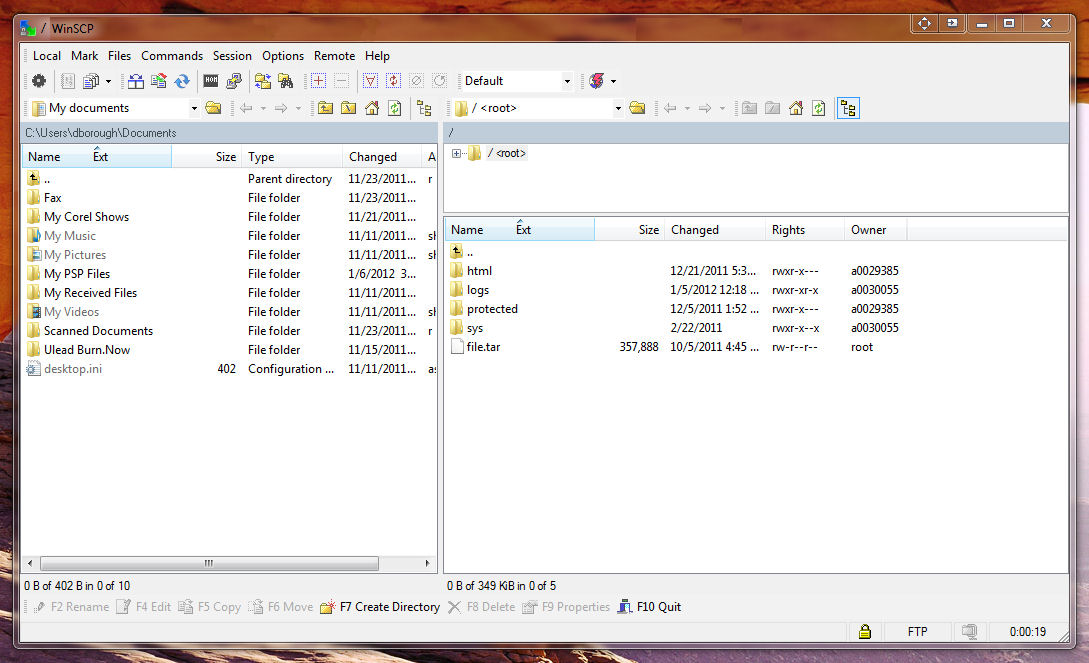
| 