|
|
 |
 |
|
SUPPORT
> FileMan
> Tutorial
> Downloading
Return to Support
Download a File
- You'll generally download binary files such as MS Word
files (.doc), PowerPoint presentations (.ppt), and Excel spreadsheets (.xls).
You cannot click the icon (Section 2, column
2) or hyperlinked filename (Section 2, column
3) in order to view them. You must enter the download command.
- Click the checkbox in column 1 next to the filename you want to download.
You can download only one file at a time (Use the tar
command first if you wish to download multiple files).
- Click the Download link
in Section 3 of the Fileman window.
- Your browser is probably already configured to respond to the download command
with a special popup menu similar to the one below.
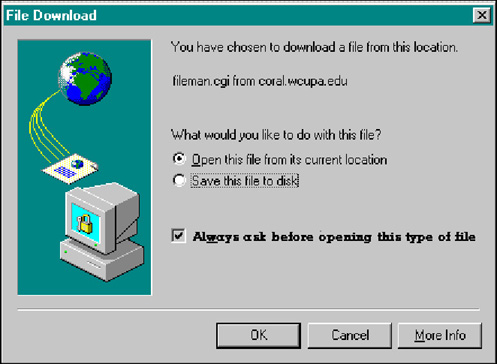
- Your options, noted in the figure above, include opening the file
for viewing and editing immediately, and saving the file
to disk. If you choose the first option, Open this file...
be aware that the file is actually downloaded to your hard drive and stored
in a temporary file. If you want a copy kept on your hard
drive, where you can find it, be sure to enter the Save As
command as soon as the file opens and assign the file to a directory location
and check the filename it will be saved under.
- Note the checkbox option in the above image, Always ask before opening
this type of file. We recommend you keep that box checked.
The Internet is a raw frontier and it's almost always best to look before
you leap!
|
ProHosting has hosted over [an error occurred while processing this directive] web sites since 1996!
|
|
|
|
 |
|
|
