Untitled Document
Protect
To Password Protect a Directory: This will allow you to require
people to input a username and password before they can view any files in that
directory (applies to sub-directories as well).
- Navigate to the directory you wish to password protect (you need to be
INSIDE the directory, NOT have it checked in column 1 of section
2)
- Click Protect in the toolbar (Section
1)
- The following should now be displayed in Section 3 of FileMan at the bottom
of the screen:

- From here, input the username and password you would like to use to protect
the directory and then click Add User.
- To remove users, simply select them from the list of available users and
click Remove or remove all by clicking Remove All

- Now, when someone accesses the URL for either the directory or any files/folders
in that directory, the following dialog will appear in their browser:
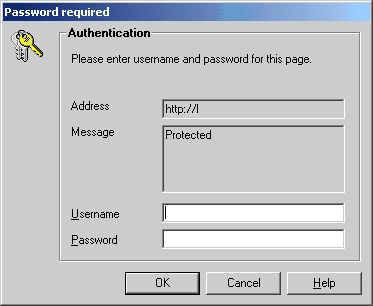
|
ProHosting has hosted over [an error occurred while processing this directive] web sites since 1996!
|
|
